|
TeleStaff
|
|
|
|
To access TeleStaff, select the icon shown to the left. Only Palm devices that are registered with SCFA can use the TeleStaff application. |
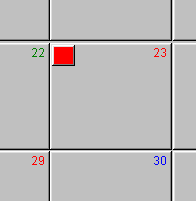
|
This is a portion of the TeleStaff calendar screen on a PC before the below action was taken. |
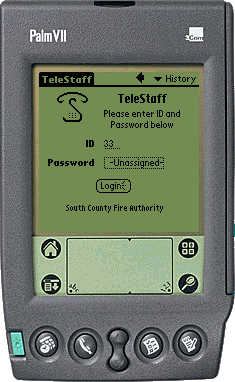
|
Enter your TeleStaff ID in the space provided. Click on "Unassigned" to open the password window shown below. |
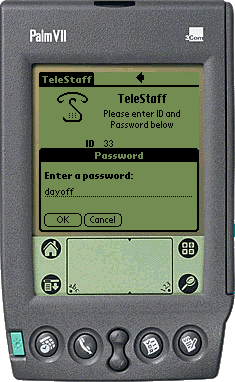
|
Enter your TeleStaff password in the space provided. Click the OK button when done. |
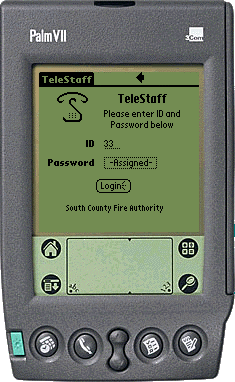
|
After you have entered both your ID and password, click the Login button. |
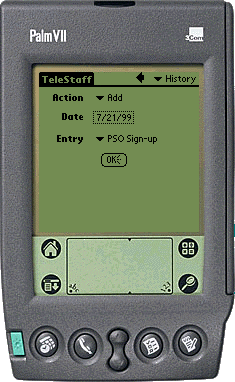
|
If your login is successful the screen to the left will appear. The Action drop-down list provides the options Add and Remove, allowing you to add or remove a work status from your personal TeleStaff calendar. Clicking on the date box produces the screen shown below. |
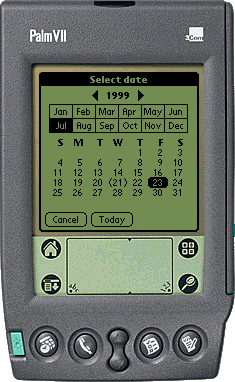
|
Select the desired date from the Palm calendar.
|
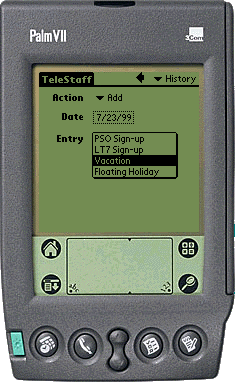
|
From the Entry drop-down list select your desired work status and click the OK button.
|
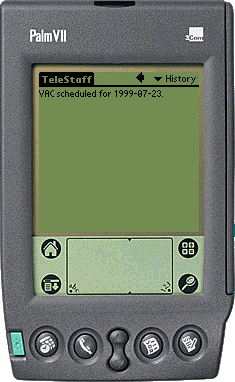
|
TeleStaff will confirm the work status change, or report any problems.
|
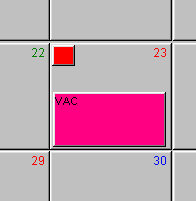
|
Your TeleStaff personal calendar now reflects the changes made on your Palm.
|